Discover the benefits of Sage Intacct Integration to automate financial processes, reduce errors, and enhance efficiency. Learn how integrating Sage Intacct with e-commerce, CRM, and order management systems can streamline operations and improve business performance.

Latest Article
E-commerce Integrations Don’t Need to Be Complicated: How Zynk Simplifies Shopify, Magento, and Woo
InsightsDeliver Shopify, Magento, and WooCommerce Sage integrations in hours, not weeks. Zynk helps eCommerce agencies streamline workflows with prebuilt, low-code solutions for Sage, Xero, QuickBooks, and more.
Read Article News
News
Zynk Achieves ISO 27001 Certification – Elevating Trust and Security in Data Integration
Zynk is now ISO 27001 certified, reinforcing our commitment to secure, reliable data integration. Discover how this benefits new and existing customers.
Read Article Insights
Insights
Unlock Seamless Business Workflows with HubSpot Sage Integration
Discover the #1 Way to Sync HubSpot with Sage 50, Sage 200 & Intacct—No More Manual Data Entry EVER!
Read Article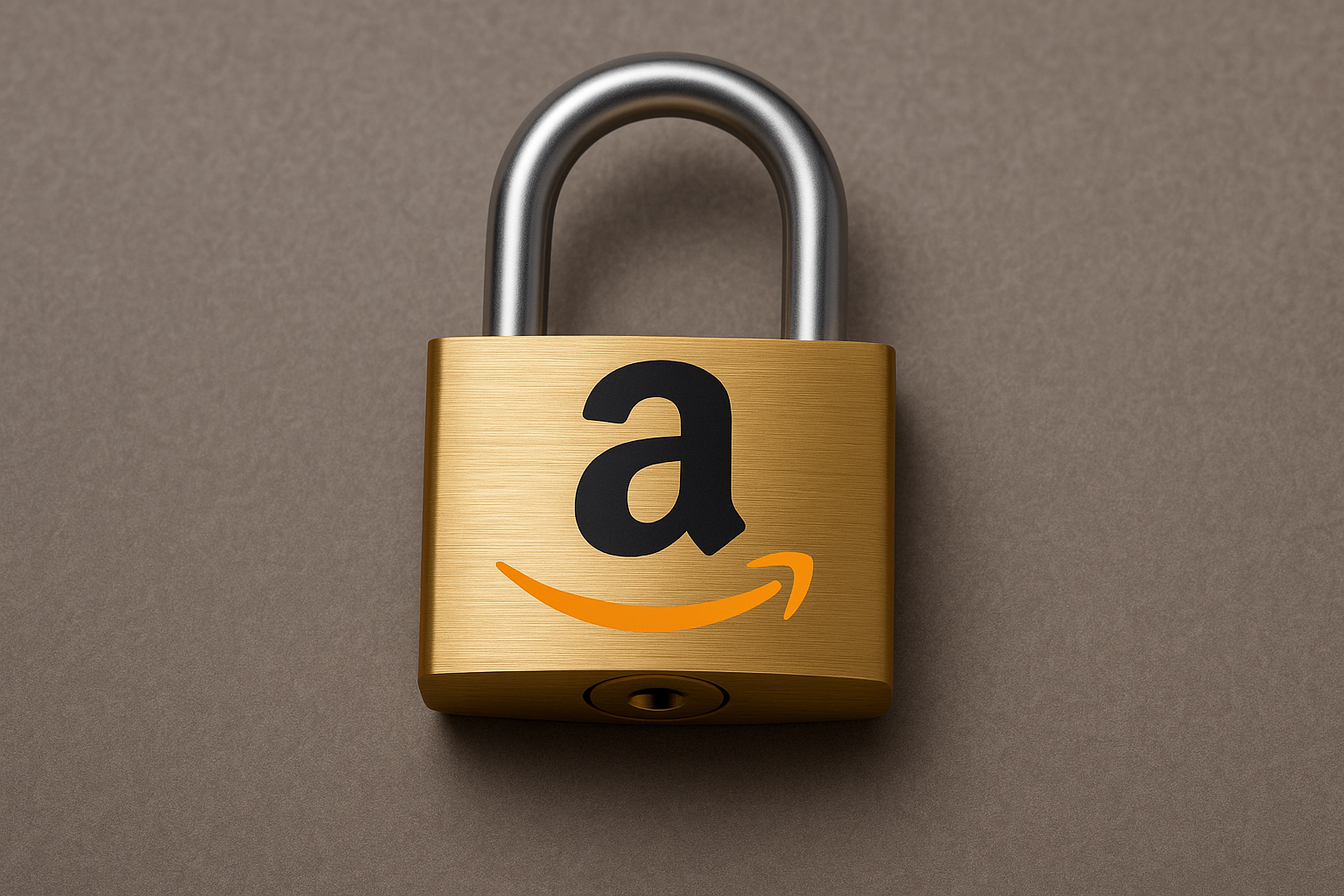 News
News
Building Trust: Our Secure and Reliable Integration with Amazon
Discover how we built a secure, reliable integration with Amazon and passed a rigorous security audit, reinforcing our commitment to data protection and enterprise-grade performance for every business.
Read Article
 Insights
Insights
Top 10 Reasons Why You Need Sage Integration for Your Business
Discover the top 10 reasons why Sage Integration is essential for your business. Automate processes, reduce errors, improve collaboration, and make data-driven decisions to boost productivity, efficiency, and profitability.
Read Article News
News
Introducing Temu Integration by Zynk
Integrate Temu with your e-commerce platforms like Shopify, Magento, and WooCommerce. Automate product listings, order management and sync with accounting systems using Zynk's powerful integration tools.
Read Article News
News
Mastering Shopify-Sage Integration: A Comprehensive Guide
Seamlessly streamline your business with Shopify Sage Integration. Automate orders, inventory, and accounting with Zynk’s expert solutions. Get started today!
Read Article News
News
Introducing Enapps to Our Partner Ecosystem
Discover how Enapps ERP helps SMEs stay agile and efficient with seamless integrations for e-commerce platforms like Shopify, WooCommerce, and Magento, as well as CRM systems like Salesforce, HubSpot, and Workbooks CRM. Learn how our Zynk Enapps Integration Connector automates operations, reduces manual tasks, and enhances business growth.
Read Article Insights
Insights
Sage Intacct Integration: Streamline Your Financial Operations with Seamless Connectivity
 Insights
Insights
Unlocking the Full Potential of HubSpot and Salesforce Integration
Discover the benefits of HubSpot and Salesforce integration with Zynk. Sync data, automate workflows, and enhance sales & marketing alignment. Learn how to integrate HubSpot and Salesforce seamlessly today!
Read Article Insights
Insights
WooCommerce Sage Integration – Fastest Setup – Get Automated in Just Hours!
Zynk offers the easiest and fastest WooCommerce Sage integration, automating orders, stock, and customer data in just a few hours. No coding required!
Read Article Insights
Insights
Everything You Need to Know Before You Consider Sage Integration
Discover everything you need to know before considering Sage Integration for your business. Learn about its benefits, costs, supported systems, and how it can streamline operations and improve efficiency.
Read Article Insights
Insights
How to Integrate Salesforce with Sage 200: Everything you need to start your integration project.
Discover how to integrate Sage 200 with Salesforce using Zynk. Improve efficiency, reduce manual errors, and optimise your CRM and ERP systems with our step-by-step guide.
Read Article News
News
A Bold New Look, Cutting-Edge Tech, and Big Plans for 2025
Zynk Unveils Bold Rebranding and Launches New Website to Power Ambitious FY26 Growth Plans
Read Article
 Insights
Insights
Unlock the Power of Sage: Simplify Your Business Processes with Expert Integrations
Automate Your Business with Zynk – The Ultimate Sage Integration Solution
Sage is the go-to accounting software for small and medium-sized businesses. But keeping data in sync across your business systems can be a challenge. Manual data entry is slow, costly, and prone to errors.
Read Article Insights
Insights
How Zynk Automates Data Integration Across Your Business
In today’s fast-paced business environment, efficiency is key. Time-consuming manual processes and disconnected systems can slow your team down, introduce errors, and prevent you from making informed decisions.
Read Article Insights
Insights
Simplify Accounting Like a Pro with Xero Integration Solutions
Zynk provides seamless integration between Xero and a wide range of business systems using the Xero Connector for Zynk Workflow.
Read Article Insights
Insights
The Role of Agentforce and Zynk for Sage Intacct, Sage 200, and Sage 50
Integrating Sage data with Salesforce, particularly when leveraging tools like Salesforce Agentforce and Zynk, can significantly enhance efficiency and productivity. Here’s how this integration benefits businesses and how these tools work together to maximise results.
Read Article Insights
Insights
Level Up Your Operations with ConnectWise and Sage Integration
Using ConnectWise and Sage as separate systems can cause data errors, inefficiencies, slow decision-making, and inaccurate inventory management, leading to overselling or stockouts.
Read Article Insights
Insights
Boost Your Ecommerce Business with Seamless Sage-to-Magento Integration
Using Sage and Magento as separate systems can cause data errors, inefficiencies, slow decision-making, and inaccurate inventory management, leading to overselling or stockouts.
Zynk has a cost effective solution and can integrate all Sage products, including Sage 50 and Sage 200, with Magento
Read Article Insights
Insights
Eliminate Errors and Save Time with Smart Order Management Integrations
For businesses to achieve success and operational efficiency, a reliable Order Management System (OMS) is essential. This is particularly true for retailers and e-commerce platforms, where the ability to streamline order processing is critical
Read Article Insights
Insights
Get More Out of FileMaker: Unleash its Potential with Advanced Integrations
Maximise the power of your FileMaker applications by integrating them seamlessly with a wide range of business systems using Zynk Workflow.
Read Article Insights
Insights
Master Business Efficiency with Tailored Accounting and ERP Integrations
In today’s fast-paced business world, having a clear and unified view of your financial data is essential. Accounting integration, achieved through powerful platforms like Zynk, allows you to break down data silos and connect your accounting software (like Sage, QuickBooks, or Xero) with your Ecommerce, Databases, CRM, and other critical business systems.
Read Article Insights
Insights
Revolutionise Your Supply Chain with Effortless 3PL Integrations
Zynk Workflow is designed to automate repetitive tasks, reduce manual data entry errors and save you time and money. We tailor your 3PL integration to meet the unique needs of your business to minimise the complexity of managing multiple systems.
Read Article Insights
Insights
Stay Ahead of the Game with Cutting-Edge Ecommerce Integrations
Stay Ahead of the Game with Cutting-Edge Ecommerce Integrations: Automate data flow between your online store and business systems to boost efficiency, eliminate errors, and enhance the customer experience—future-proof your operations in the fast-paced digital marketplace.
Read Article Insights
Insights
Streamline Your Finances and Orders: The Ultimate Shopify-to-Sage Integration
Streamline Your Finances & Orders: The Ultimate Shopify-to-Sage Integration – Fast, Reliable, and Automated!
Read Article Insights
Insights
Supercharge Your CRM: Everything You Need for a Flawless Salesforce Integration
Maximise Salesforce’s potential with seamless integration into your existing systems—whether accounting, ERP, or custom databases—for streamlined data management and enhanced CRM efficiency.
Read Article Insights
Insights
Connect Salesforce to Sage and Watch Your Productivity Skyrocket
Using Salesforce and Sage as separate systems can cause data errors, inefficiencies, slow decision-making, and inaccurate inventory management, leading to overselling or stockouts. Zynk has a cost effective solution and can integrate all Sage products, including Sage 50 and Sage 200, with Salesforce.
Read Article Media
Media
The Ripple Effect of Copy-Paste Errors
In the eighth episode of Zynk’s Data Integration Deep Dive series, we discuss a common yet dangerous issue many businesses face: copy-paste errors. While these mistakes seem small, they can have significant consequences, from financial losses due to incorrect pricing to customer service nightmares caused by sending the wrong products.
Read Article Media
Media
Challenges of Overselling
In the seventh episode of Zynk’s Data Integration Deep Dive series, we focus on a common challenge faced by e-commerce businesses: overselling.
Read Article Media
Media
Integrating a CRM, Accounting or CMS System: Challenges and Solutions
In the latest episode of Zynk’s Data Integration Deep Dive series, we explore some of the most common challenges businesses face with data integration, from disconnected systems to data silos, and how these issues can lead to costly errors and inefficiencies.
Read Article Media
Media
Data Mapping: Translating Data Across Systems
In the latest episode of Zynk’s Data Integration Deep Dive series, we tackle the art of data mapping—the process of translating data between different systems.
Read Article Media
Media
APIs: The Backbone of Modern Data Integration
This episode of our Podcast series we take an in-depth look at APIs (Application Programming Interfaces) and their crucial role in data integration. APIs act as the invisible connectors that allow different software systems -like your CRM, accounting software, and online store- to communicate seamlessly.
Read Article Media
Media
Common Data Integration Challenges
We tackle the most common challenges businesses face in data integration. From data quality issues and departmental silos to system compatibility and security concerns, we break down the barriers to seamless integration.
Read Article Media
Media
Types of Data Integration: Batch vs. Real-Time
We delve into the differences between batch processing and real-time data integration—two essential approaches to managing data. We discuss why businesses need both to stay competitive and how blending these methods can provide optimal results in a fast-paced, data-driven world.
Read Article Media
Media
What Is Data Integration and Why Does It Matter?
Managing data scattered across various platforms can feel overwhelming. That’s where data integration comes in. In our first instalment of the Data Integration Deep Dive series, we break down what data integration is and why it’s crucial for your business.
Read Article Insights
Insights
Unlocking Business Efficiency: How Zynk Workflow Serves a Wide Range of Industries
In today’s fast-paced digital landscape, businesses across industries are constantly looking for ways to streamline operations, reduce manual effort, and eliminate costly errors. One of the most effective ways to achieve this is through Robotic Process Automation (RPA) and data integration. Zynk Workflow, our flagship Integration Platform as a Service (iPaaS), is designed to do exactly that.
Read Article


